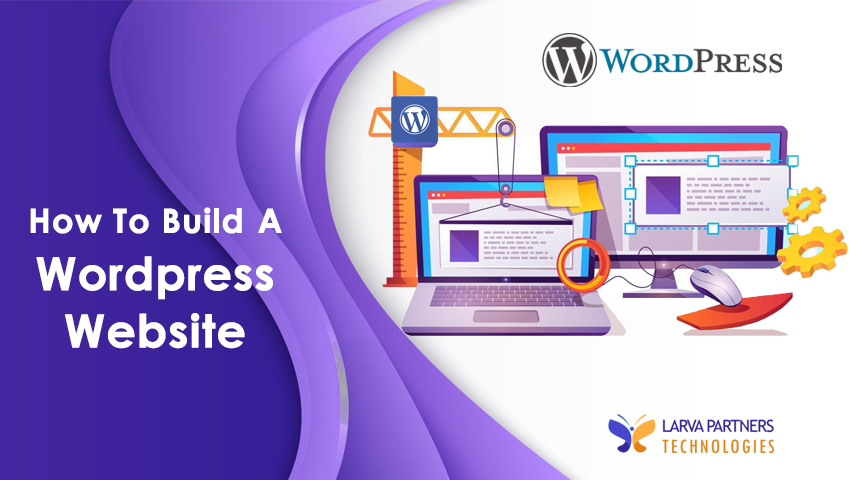
- March 3 2023
- larvapartners
The Step-By-Step WordPress Guide for your Websites!
Why is it : WordPress Platform
By Mike Little and Matt Mullenweg, the first version of WordPress was released in 2003. It began as a straightforward tool for building and hosting important blogs online. Over time, it developed into a strong and adaptable foundation for building any website.
How to Set Up a WordPress Website?
If you select WordPress.org, you can only choose from one package. You also need to purchase a domain, plugins, themes, hosting, and everything else your website requires.
Unlike WordPress.com, where you have a variety of choices. These WordPress.com plans’ monthly fees, level of customization, and tool access constitute their primary differences.
In the course of creating a website, choosing a domain name and hosting company coincide. People will be able to find you online using your domain name, which is analogous to your home address. The hosting company is where your website’s files are kept.
When choosing a host, mention that it must adhere to the following criteria:
- PHP must be version 7.4 or higher
- MySQL version 5.6 or later OR MariaDB version 10.1 or later
- Support for HTTPS
WordPress provides instructions on how to transfer or map a website onto the WordPress platform if you have already developed and purchased the domain name for it. You can install the WordPress platform once you’ve made your final choice and have access to the hosting dashboard.
Installing the CMS is required for it to communicate with your domain if your hosting company is different than WordPress.
Start the installation procedure by finding the WordPress app in the hosting dashboard.
You must respond to a few inquiries regarding the domain lookup tool you are using, the WordPress installation directory, and admin information.
The installation process will be finished in no more than 24 hours, and you will receive an email as confirmation.
Go to My Site and then Domains on WordPress. As the primary domain, pick the custom domain you want to create.
For your platform, WordPress offers a huge selection of themes and layouts. Layouts, colours, typefaces, formatting styles, and other components vary from one to the next. Instead of leaving your website blank, the platform applies a default theme. To improve the website’s appeal, pick a custom WordPress theme from the free or premium versions. The WordPress theme selection guide for WordPress.org is as follows:
- Head to the admin dashboard
- Select Appearance.
- Go to themes
- Browse the available themes or perform a particular theme search.
- Install the theme, then start customising it.
Before you begin altering and upgrading the WordPress theme, read the documentation.
Your website’s content will be shown as posts and pages.
When we talk about posts, we mean the dynamic pages that are used for online portfolios or blogs and which require frequent updates. The content is constant throughout the voyage, but the web pages are static.
Choose whether you wish to post or create a page for the website’s home page. How do I add a new post to WordPress?
- Go to the administrative dashboard
- Select Posts
- Add fresh
- Then insert a title, add images, and modify the format.
- Add page elements using blocks or short codes.
- In order to save your changes, select Save Draft.
- Then press “publish” to post it to the website
After the selection of themes, you get multiple ways to customize your platform.
Customize the website title :
Go to the admin dashboard
Select Settings>General
Add website title and tagline
You can also toggle to basic website information like email, time zone, URL, and more.
Customize your reading section :
Go to Settings>Reading
Change your homepage to static (If you plan to keep the content in one place)
Change it to dynamic (If you prefer adding new content)
Customize the navigation bar :
Go to the admin dashboard
Click on Appearance>Menus
Here you need to determine the look of your navigating bar
Define the number of pages you want to include
Decide the title of pages
Order of your pages in the list
There are over 55,000 plugins available for the website.
- Head to the plugin section in the admin dashboard
- It will display the list of installed plugins (This depends on the host)
- Click on Add New
- Search for required plugin
- Click on Install Now
- Wait few seconds, then click on Activate
Engaging with the audience is the major goal of having a web presence. To increase the performance of your website, you can activate browser caching. Data from the website will be temporarily stored on the platform used by visitors. For a better user experience, WordPress enables the installation of a caching plugin for your website, which may be turned on.